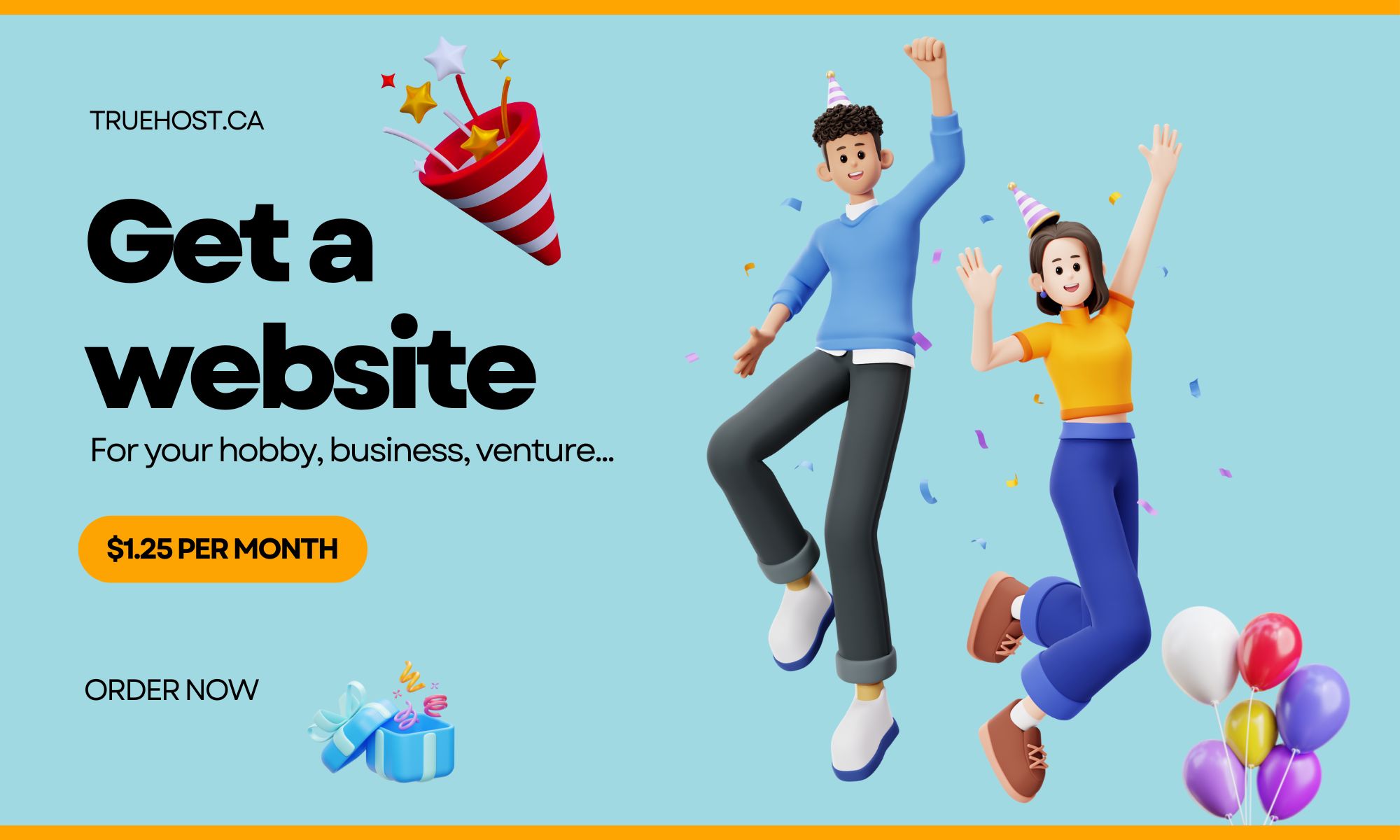If you’re wondering whether Outlook can host your domain, the answer is yes! However, there are a few things to keep in mind. Microsoft is gradually phasing out the ability to host custom domain names on Outlook.com.
Starting from November 30, 2023, Microsoft 365 subscribers will no longer be able to create new email addresses for personalized domains associated with their Outlook.com mailbox.
But don’t fret! There are still options available to host your domain on Outlook.
Microsoft 365 Business Premium Subscription
To continue hosting your domain on Outlook, you’ll need to purchase a Microsoft 365 Business Premium subscription. This subscription offers the capability to host up to 50 custom domain names, giving you ample flexibility and control over your email setup.
Explore Third-Party Email Hosting Providers
If you prefer not to purchase a Microsoft 365 Business Premium subscription, you can explore third-party email hosting providers. These providers offer reliable email hosting services and can be a great alternative. Some reputable options include Google Workspace, Zoho Mail, and Fastmail. These providers offer robust features and can handle your domain’s email needs effectively.
How to Host Your Domain on Outlook
If you decide to go with the Microsoft 365 Business Premium subscription to host your domain on Outlook, here are the steps to get started:
- Purchase a Microsoft 365 Business Premium subscription.
- Visit the Microsoft 365 Admin Center.
- Navigate to “Settings” > “Domains”.
- Click on “Add domain”.
- Enter the domain name you want to host.
- Follow the instructions provided to verify your domain ownership.
- Once your domain is successfully verified, you can begin creating email addresses associated with it.
Setting Up Domain Email in Outlook 365
To set up domain email in Outlook 365, follow these steps:
- Purchase a Microsoft 365 Business Premium subscription. This subscription allows you to host multiple custom domain names.
- Visit the Microsoft 365 Admin Center.
- Go to “Settings” > “Domains”.
- Click on “Add domain”.
- Enter the domain name you want to host.
- Follow the instructions to verify your ownership of the domain.
- Once your domain ownership is confirmed, you can proceed to create email addresses for your domain.
Verifying Your Domain Ownership
To ensure that you have control over your domain, you’ll need to verify its ownership. Here are the different methods you can use for verification:
- TXT Verification: This method involves adding a TXT record to your domain’s DNS settings. The provided TXT record acts as proof of ownership.
- MX Verification: By creating a new MX record, you inform email servers where to direct mail for your domain. This method verifies ownership effectively.
- CNAME Verification: Adding a CNAME record to your domain’s DNS settings helps establish ownership. The CNAME record points to a specific IP address or domain name.
Once your domain ownership is verified, you can proceed to create email addresses for your domain.
Creating an Email Address for Your Domain
Creating an email address for your domain is a straightforward process within the Microsoft 365 Admin Center. Follow these steps:
- Go to the Microsoft 365 Admin Center.
- Click on “Users” and select “Active users”.
- Choose the user for whom you want to create an email address.
- Click on “Edit”.
- In the “Email address” section, enter the desired email address for the user.
- Click on “Save”.
Your email address will be created, and you can start using it right away.
That’s it! You now have a clear understanding of how Outlook can host your domain. Whether you opt for a Microsoft 365 Business Premium subscription or explore third-party email hosting providers, you have options to suit your needs.
Enjoy the benefits of having a professional email address associated with your domain.
If you have any further questions, feel free to reach out.
Related: Does Web Hosting Include Email in Canada? What To Know