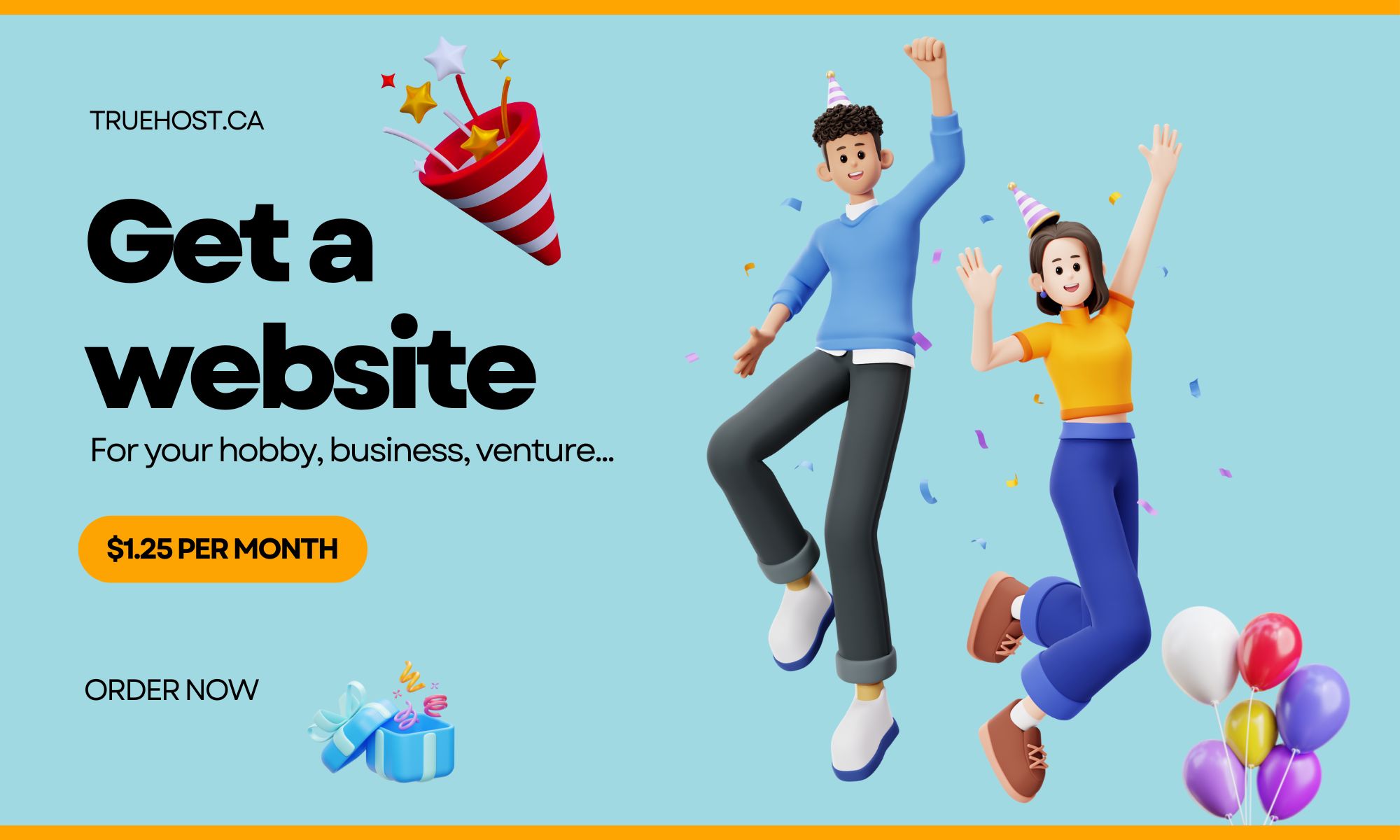Microsoft Outlook is a powerful personal information manager software system that offers much more than just email.
It helps you stay organized and productive by managing your calendar, tasks, contacts, notes, and even web browsing.
In this guide, we will walk you through the process of creating a business email with Outlook, one of the most popular email clients for businesses.
Benefits of Using Outlook for Business Email
Before we dive into the steps, let’s explore why Outlook is a great choice for your business email needs. Here are some key benefits:
- Powerful and Versatile: Outlook is a feature-rich application that offers a wide range of functionalities to help you manage your emails, appointments, tasks, and contacts efficiently.
- Ease of Use: Despite its powerful capabilities, Outlook is user-friendly and intuitive, making it accessible even for users with limited technical knowledge.
- Compatibility: Outlook is available on multiple platforms, including Windows, macOS, iOS, and Android, allowing you to access your business email seamlessly across various devices.
- Integration with Microsoft Applications: As part of the Microsoft Office suite, Outlook integrates smoothly with other Microsoft applications like Word, Excel, and PowerPoint, enabling easy collaboration and document sharing.
With these advantages in mind, let’s proceed to the steps of creating a business email with Outlook.
Step-by-Step Guide to Creating a Business Email with Outlook
Follow these steps to set up your business email with Outlook:
Step 1: Sign Up for a Microsoft 365 Business Subscription
- Visit the Microsoft 365 website (https://www.microsoft.com/en-us/microsoft-365/) and sign up for a business subscription that suits your needs.
- Complete the registration process and set up your account.
Step 2: Connect Your Domain Name to Microsoft 365
- If you already own a domain name, follow the instructions provided by Microsoft to connect your domain to your Microsoft 365 account. This process ensures that you can use your custom domain for your business email addresses.
- If you don’t have a domain name, you can purchase one through Microsoft 365 during the sign-up process.
Step 3: Create Business Email Addresses
- Once your domain name is connected, navigate to your Microsoft 365 admin center.
- Look for the option to manage email addresses or create users. Follow the prompts to create the desired business email addresses for your organization. You can choose email addresses using your custom domain, such as yourname@yourbusinessdomain.com.
- Create as many email addresses as you need for your team or departments.
Step 4: Set Up Outlook to Send and Receive Email
- Open the Outlook application on your device.
- Click on the File menu and select Account Settings.
- In the Account Settings window, click on the Add button to add a new account.
- Select Microsoft 365 as the account type and click Next.
- Enter your Microsoft 365 email address and password in the appropriate fields.
- Follow the on-screen instructions to complete the setup process.
- Outlook will automatically verify your account and configure the necessary settings for sending and receiving email from your business email addresses.
Additional Tips for Creating a Business Email with Outlook
Consider these tips to optimize your business email setup with Outlook:
- Choose a Professional Email Address: Select an email address that reflects your business and sounds professional. Avoid using generic addresses or personal accounts for business communications.
- Use a Strong Password: Ensure your email account is secure by using a strong password with a combination of uppercase and lowercase letters, numbers, and symbols.
- Keep Email Address Information Up-to-Date: If you make changes to your domain name or business name, update your email addresses accordingly to maintain consistency and avoid confusion.
Outlook Alternatives for Business Email
While Outlook is an excellent choice for business email, there are alternatives available that may better suit your specific needs. Here are a few popular options:
- Gmail: Google’s free email service, Gmail, offers advanced features, spam filtering, and virus protection. It’s a user-friendly option with seamless integration into other Google services.
- Zoho Mail: Zoho Mail is a paid email service known for its customization options, spam filtering, virus protection, and mobile apps. It’s a versatile solution for businesses of all sizes.
- Mailbird: Mailbird is a desktop email client for Windows and macOS, featuring a unified inbox, snoozing, email templates, and other productivity-enhancing features.
- Spark: Spark is a desktop and mobile email client available for macOS, iOS, and Android. It offers features like snoozing, email templates, and collaboration tools, making it ideal for team communication.
- eM Client: eM Client is a versatile desktop email client compatible with Windows, macOS, and Linux. It offers unified inbox management, email templates, and robust contact management features.
- ProtonMail: If email security is a top priority for your business, ProtonMail provides end-to-end encryption and is based in Switzerland, renowned for its strict data privacy laws.
Explore these alternatives and evaluate their features to choose the best fit for your business.
What Now?
In conclusion, creating a business email with Outlook is a straightforward process that offers numerous benefits, including powerful features, ease of use, compatibility, and seamless integration with other Microsoft applications.
Follow the steps outlined in this guide, and you’ll have a professional email address up and running in no time.
Remember to consider alternative options based on your specific requirements and preferences.
Good luck with your business email setup!
Related: Can Outlook Host My Domain?
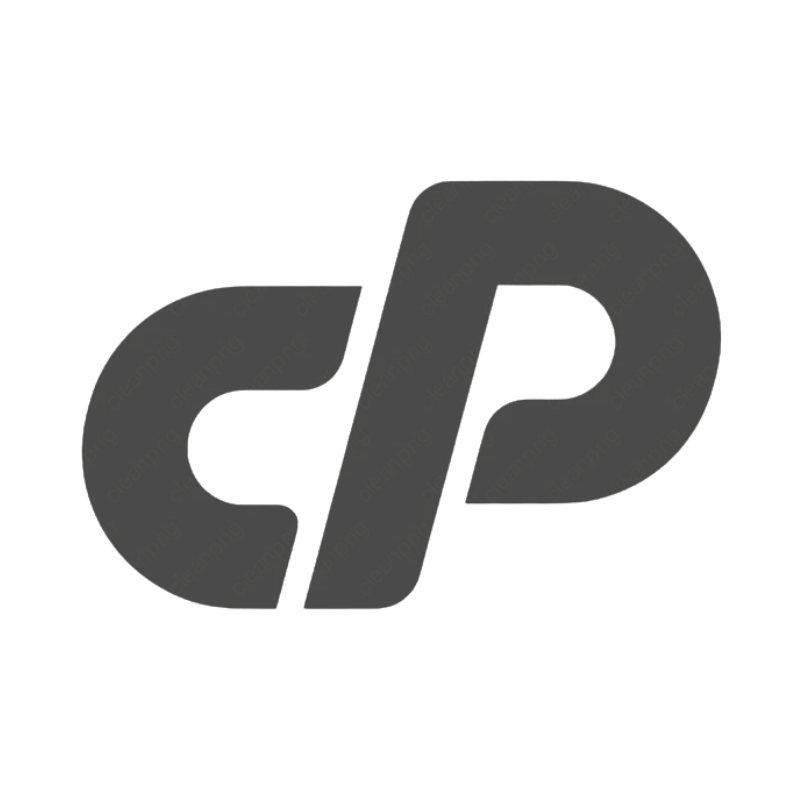 cPanel Web HostingAffordable Canadian cPanel hosting, user-friendly and reliable.
cPanel Web HostingAffordable Canadian cPanel hosting, user-friendly and reliable.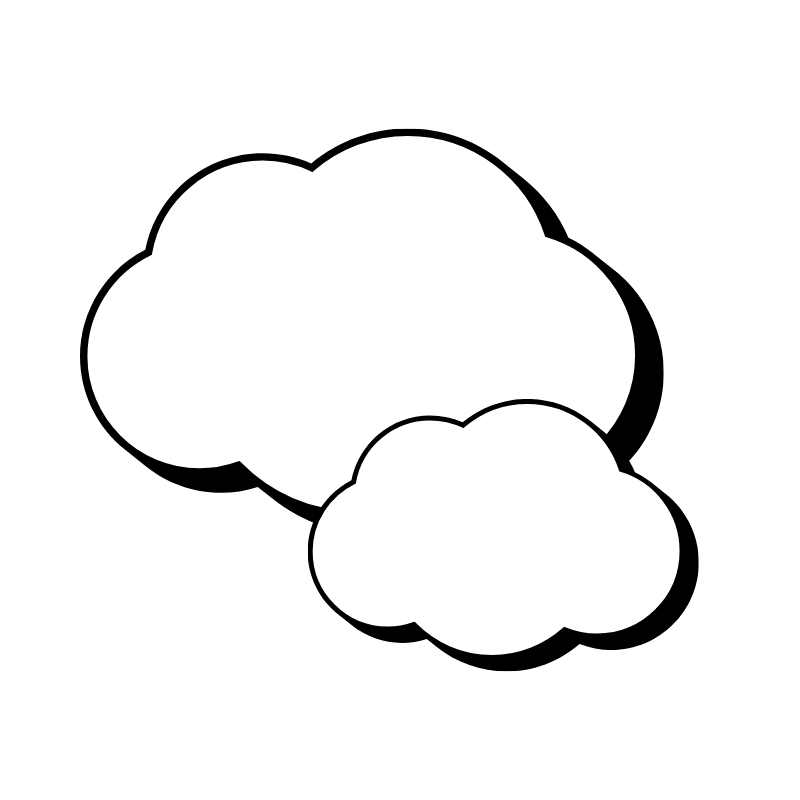 Reseller HostingStart your own hosting business with flexible reseller hosting plans.
Reseller HostingStart your own hosting business with flexible reseller hosting plans.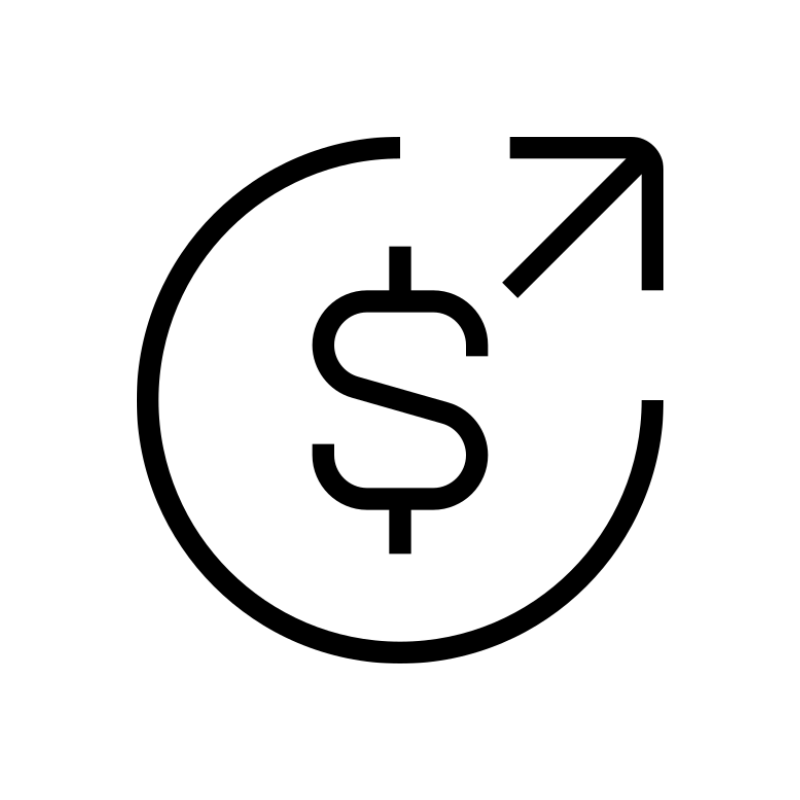 Affiliate ProgramJoin our affiliate program and earn commissions by referring customers.
Affiliate ProgramJoin our affiliate program and earn commissions by referring customers.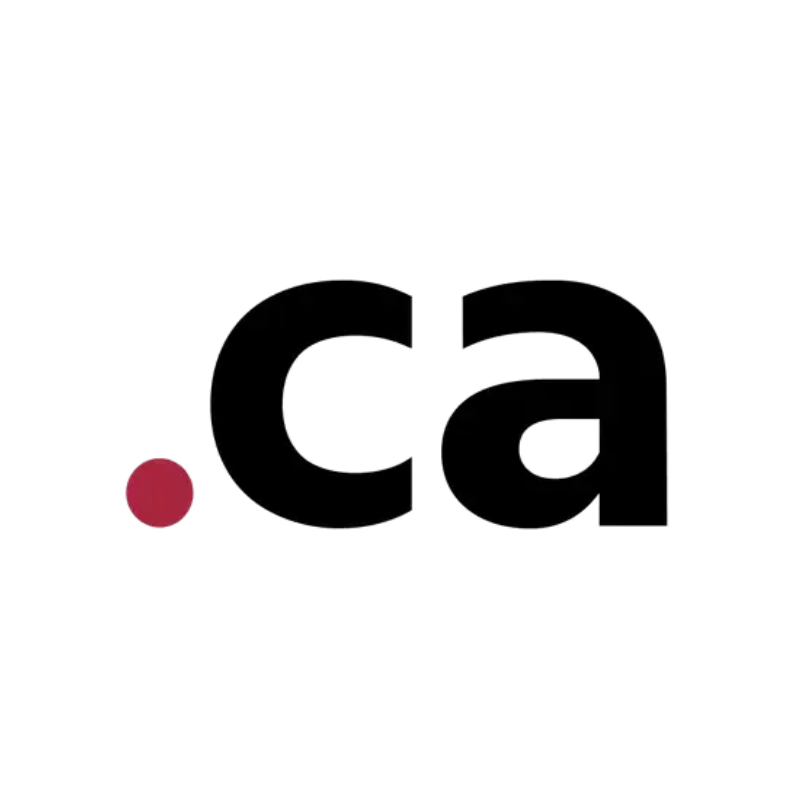 DomainsFind the perfect domain for your business or personal site with ease.
DomainsFind the perfect domain for your business or personal site with ease.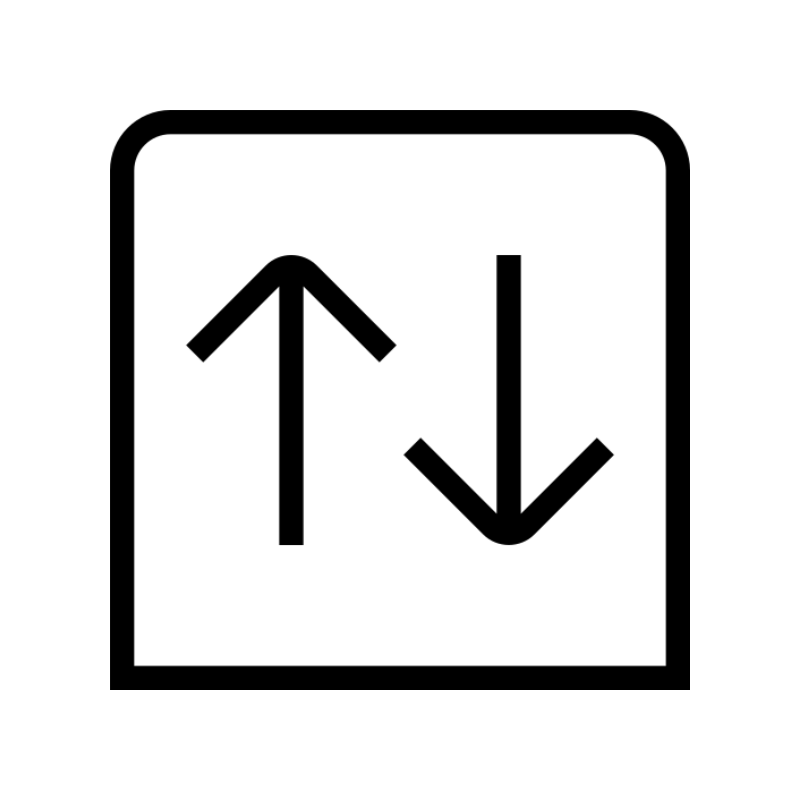 Domain TransferTransfer your domain to us and keep your website running without interruption.
Domain TransferTransfer your domain to us and keep your website running without interruption.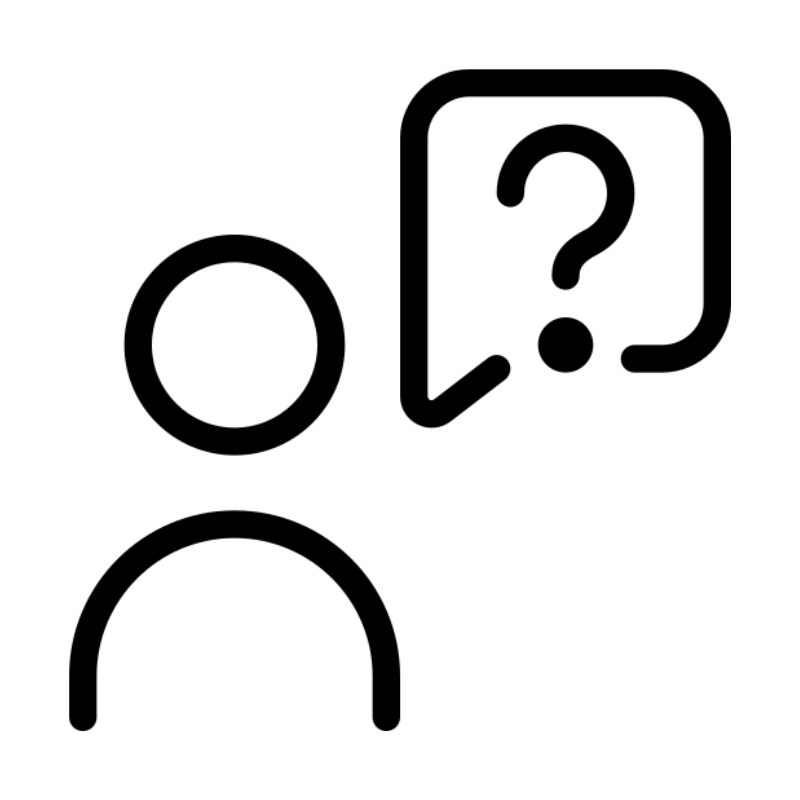 WHOIS LookupQuickly find who owns a domain with our easy WHOIS search tool.
WHOIS LookupQuickly find who owns a domain with our easy WHOIS search tool.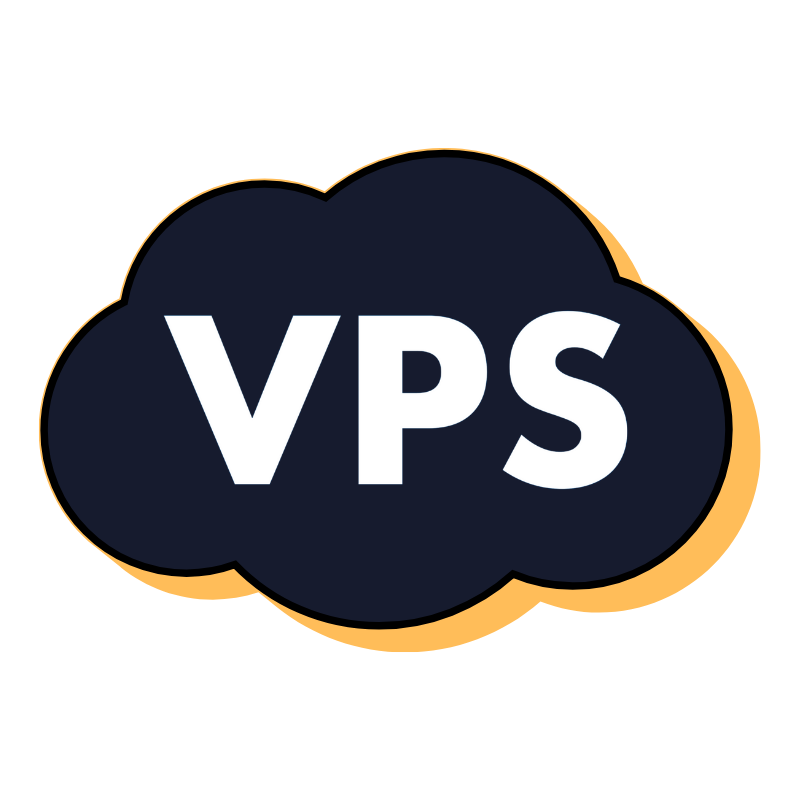 VPS HostingReliable VPS hosting crafted for performance and peace of mind.
VPS HostingReliable VPS hosting crafted for performance and peace of mind.