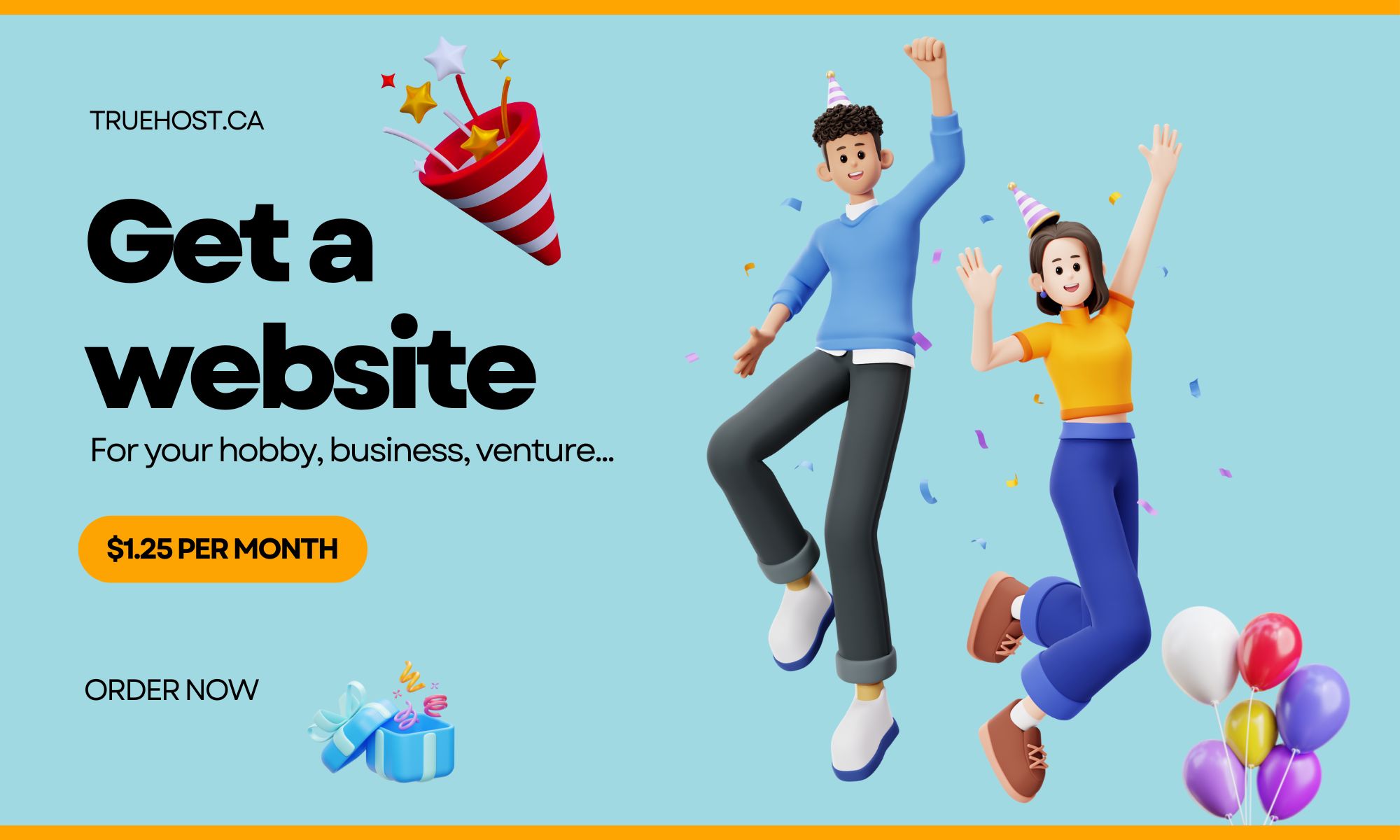The first time I accessed cPanel, I nearly abandoned my entire website project.
The interface was overwhelming. Dozens of icons. Each with cryptic labels I didn’t recognize: Zone Editor, Track DNA, Cron Jobs, PHP PEAR Packages.
It resembled the flight deck of an aircraft. I’m a Vancouver-based consultant who wanted a simple portfolio website not a computer science degree.
I stared at the dashboard for fifteen minutes, paralyzed by fear of clicking something wrong.
What if I misconfigured something critical? What if one incorrect click destroyed everything?
I googled cPanel tutorial for beginners. The guides made it worse, they thoroughly explained every feature in technical depth.
I didn’t need comprehensive knowledge, just needed enough to operate my website.
Four months later, I had a revelation: I use precisely 5 buttons in cPanel. That’s it. Five buttons among hundreds.
Let me show you which ones actually are important so that you don’t waste your time trying to figure out every other button.
Button 1: File Manager Which is Your Website’s File Cabinet
Think of File Manager like the “Documents” folder on your computer or hard drive. It’s where all your website files stay.
When you need it:
- Uploading custom files
- Creating backups manually
- Troubleshooting broken links
- Uploading files your developer created
How I actually use it:
I click on the File Manager button then a directory structure appears. The folder labeled “public_html” contains my website. Everything inside that folder appears on my live website.
When I need to upload a PDF like my service portfolio, I navigate to public_html. From there, I click the Upload section, select my file, and finish.
When I need a backup, I select the public_html folder, click Compress, and download the archived file.
What I don’t do:
Modify anything outside public_html. Those directories contain technical configurations I don’t need to touch.
Button 2: WordPress Toolkit
The one-click installation system for WordPress and other platforms. WordPress powers approximately 43% of all websites. It’s likely what you want.
When you need it:
- Launching your first website
- Creating an additional website on the same hosting account
- Installing a blog or e-commerce platform
How I actually use it:
When I initially set up hosting, I clicked WordPress in the Softaculous section then a configuration form appeared requesting:
- Target domain and I selected my domain
- Administrator credentials and I created a secure login
- Site title and I entered my consulting practice name
I clicked Install and within three minutes, WordPress was operational. After that, I could log in and begin building.
What I don’t do:
Install unfamiliar applications. I stick to WordPress unless I have a specific technical requirement for something else.
Button 3: Email Accounts
This is where you create email addresses like yourname@yourbusiness.ca instead of using generic providers.
When you need it:
- Establishing professional business email
- Creating email accounts for team members
- Resetting email passwords
How I actually use it:
I click on the Email Accounts button followed by Create and then complete by:
- Entering a desired email address like hello@myconsulting.ca
- Using a secure password
- Using a storage allocation
Just like that I now have a professional email address and other businesses can take me seriously.
To access email, I can:
- Use the Webmail button in cPanel
- Configure it in Gmail or Outlook
What I don’t do: Modify advanced email configurations unless specifically necessary. Default settings function adequately.
Button 4: Metrics
It displays visitor analytics, is less comprehensive than Google Analytics, but useful for quick insights.
When you need it:
- Verifying your website receives traffic
- Identifying popular pages
- Monitoring traffic sources
How I actually use it:
I click on the Visitors section to review:
- Daily/weekly/monthly visitor counts
- Most viewed pages
- Traffic sources from LinkedIn, Google, direct navigation
When I share a portfolio piece on LinkedIn, I check Visitors the following day to verify click-through.
What I don’t do:
Rely on this completely. For detailed analytics, I use Google Analytics as it is strong and more detailed. But for quick checks, cPanel’s metrics suffice.
Button 5: Backup
It creates complete website copies for restoration if problems occur.
When you need it:
- Before significant website modifications
- Before updating plugins or themes
- Monthly, as preventive maintenance
How I actually use it:
I click on the Backup section and select the Full Backup option. Then I enter my email address for completion notification.
The backup downloads to my computer. I store it in a Website Backups folder with dated labels.
If website issues arise, I can restore from this backup.
What I don’t do:
Attempt differential backups because full backup is simple and effective plus it’s sufficient.
The Other Hundreds of Buttons? Ignore Them. Don’t even sweat it.
Here’s what I learned over four months:
Most features are for advanced users.
Functions like Cron Jobs which are for scheduled tasks and PHP Configuration which are language settings are for developers, not business owners.
Your hosting provider manages most technical aspects.
Those intimidating buttons that make you instantly sweat? Your provider’s automated systems handle most of them. You don’t need to interact with them.
WordPress handles most website operations.
Once WordPress is installed, you perform 95% of your work within WordPress, not cPanel. cPanel is just infrastructure.
Technical needs? Ask for support.
I once needed to modify my PHP memory limit by then, I didn’t understand what that meant. I contacted support. They adjusted it for me.
My Actual cPanel Usage Frequency
Here’s my honest cPanel interaction:
Daily: Never. I work exclusively within WordPress, not cPanel.
Weekly: Occasionally, to review visitor statistics or upload files.
Monthly: To generate backups and potentially update WordPress.
When issues arise: To restore backups or request support assistance.
That’s it. Five buttons, used intermittently.
Those other buttons? I’ve never clicked 90% of them.
What I Wish Someone Had Explained Initially
You don’t need comprehensive knowledge. When I first encountered cPanel, I assumed I needed to understand every function. It happened, it did not have to. Actually most people don’t.
Start exclusively with WordPress. Install WordPress. Build your website within WordPress. You’ll rarely return to cPanel.
cPanel is infrastructure, not interface.
Think of cPanel like your building’s mechanical systems necessary for operation, but you don’t interact with it constantly. You work in your office, not the mechanical room (cPanel).
Support assists with confusing elements.
Every time I’ve been confused by a cPanel feature, I’ve contacted support. They’ve consistently helped within minutes.
The Truth About “Technical” Website Management
I assumed website management required technical expertise. It doesn’t.
I use WordPress for actual website management. From creating pages, writing content, modifying design. That’s intuitive. Anyone can learn WordPress basics in a few hours.
I use cPanel for five fundamental tasks that require 2 minutes each. Also it’s simple once you know which buttons matter.
Everything else? Either automated by the hosting provider or handled by support when necessary.
Truehost Canada simplified this further for me. Their support team identified which cPanel functions I actually needed. When I asked “what does this do?” They did not confuse me with a lot of technical jargon even though they were a tech firm.
They also offer managed hosting where they handle most cPanel technical aspects, eliminating that concern entirely.
The Bottom Line
cPanel can appear as scary as hell. But let me tell you, it’s not.
You need to know how to use 5 buttons:
- File Manager to file uploads
- WordPress Installer for site setup
- Email Accounts to set up professional email
- Metrics for visitor tracking
- Backup for site preservation
Everything else? Ignore it until you specifically require it. And when you do, ask support for assistance.
Don’t let cPanel intimidate you away from creating a website. It’s simpler than it appears.
Still feel Intimidated by cPanel?
Get hosting with support that explains concepts clearly. Plus managed options where they handle technical aspects.
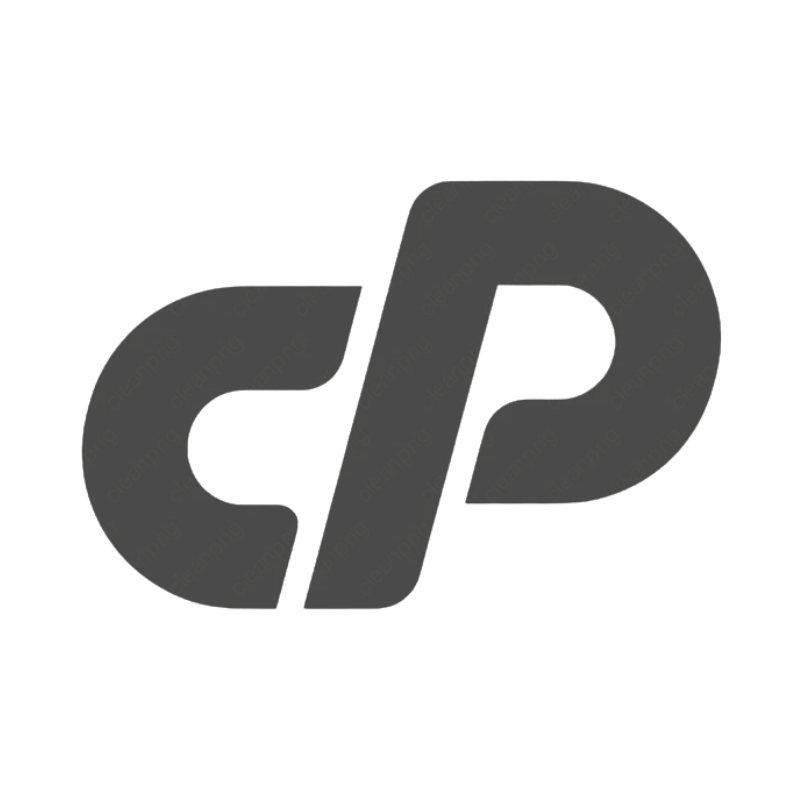 cPanel Web HostingAffordable Canadian cPanel hosting, user-friendly and reliable.
cPanel Web HostingAffordable Canadian cPanel hosting, user-friendly and reliable.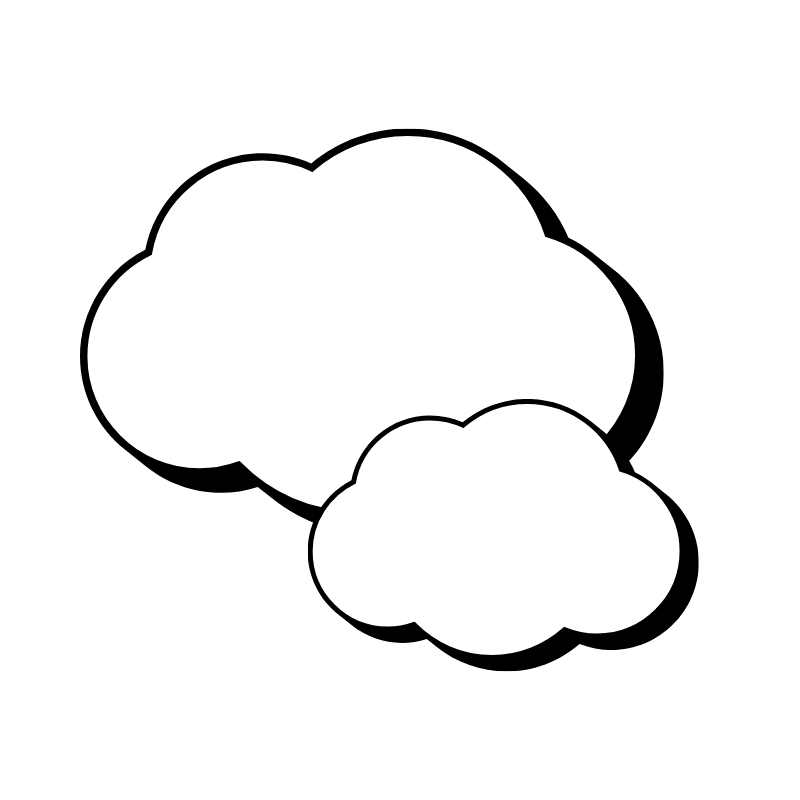 Reseller HostingStart your own hosting business with flexible reseller hosting plans.
Reseller HostingStart your own hosting business with flexible reseller hosting plans.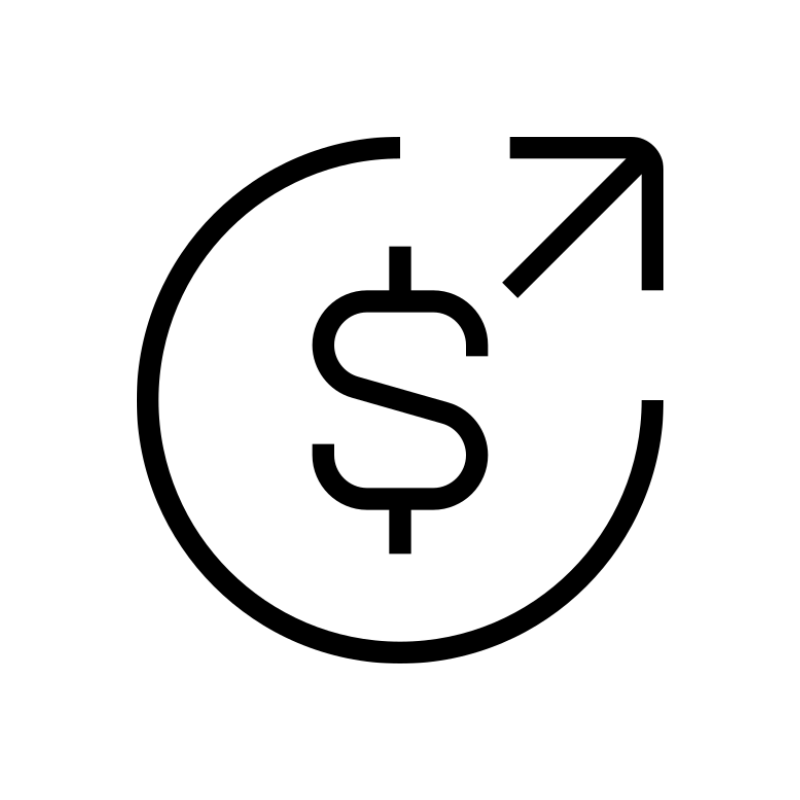 Affiliate ProgramJoin our affiliate program and earn commissions by referring customers.
Affiliate ProgramJoin our affiliate program and earn commissions by referring customers.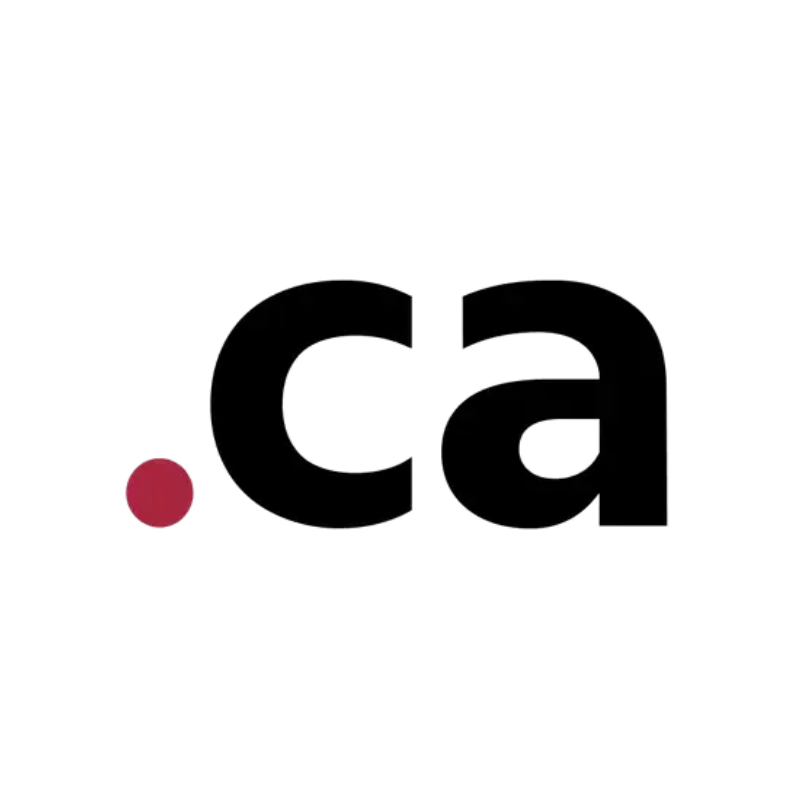 DomainsFind the perfect domain for your business or personal site with ease.
DomainsFind the perfect domain for your business or personal site with ease.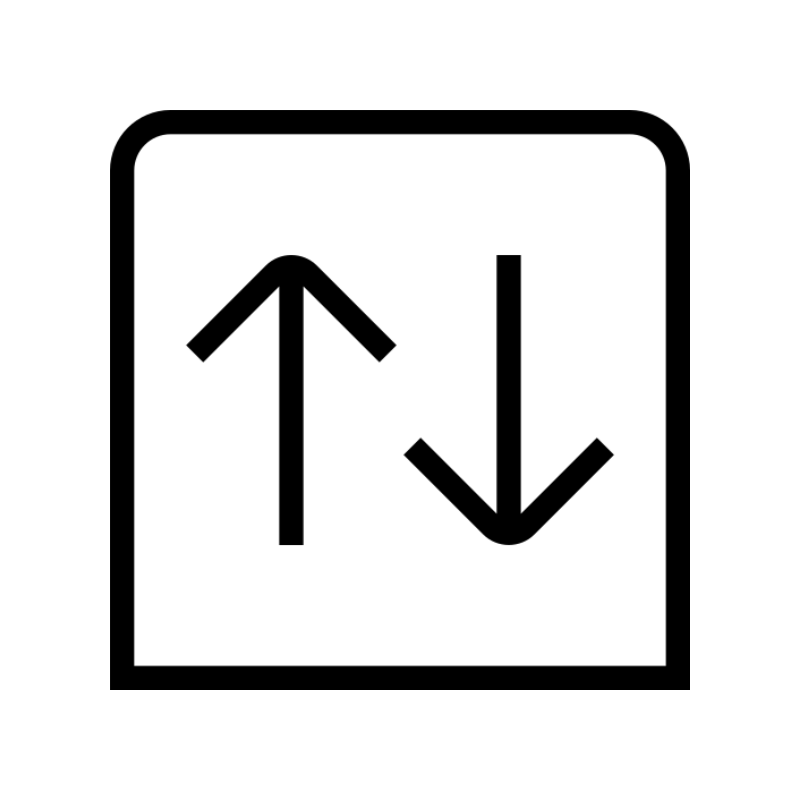 Domain TransferTransfer your domain to us and keep your website running without interruption.
Domain TransferTransfer your domain to us and keep your website running without interruption.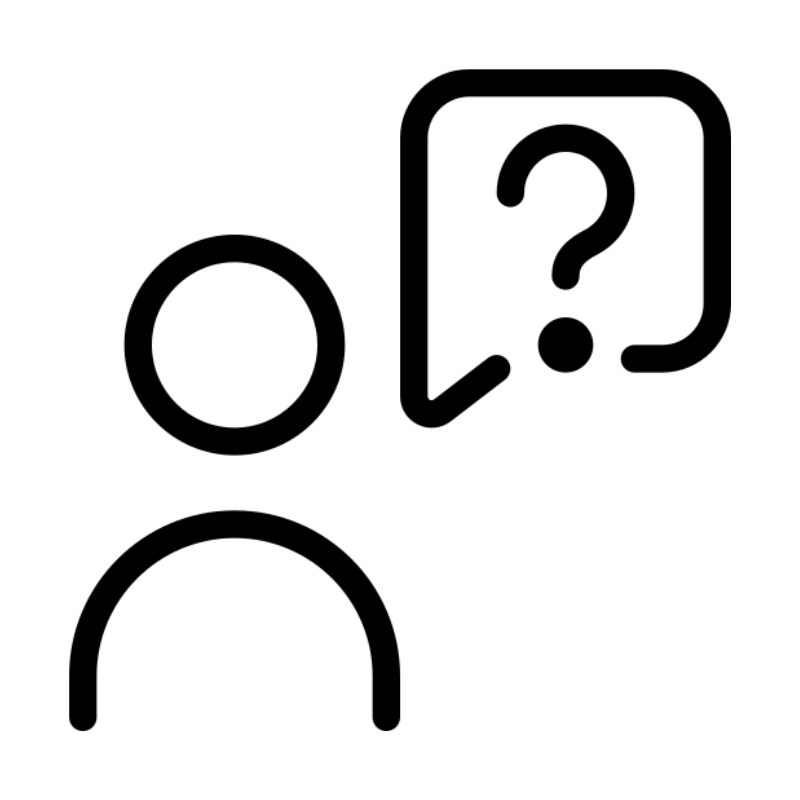 WHOIS LookupQuickly find who owns a domain with our easy WHOIS search tool.
WHOIS LookupQuickly find who owns a domain with our easy WHOIS search tool.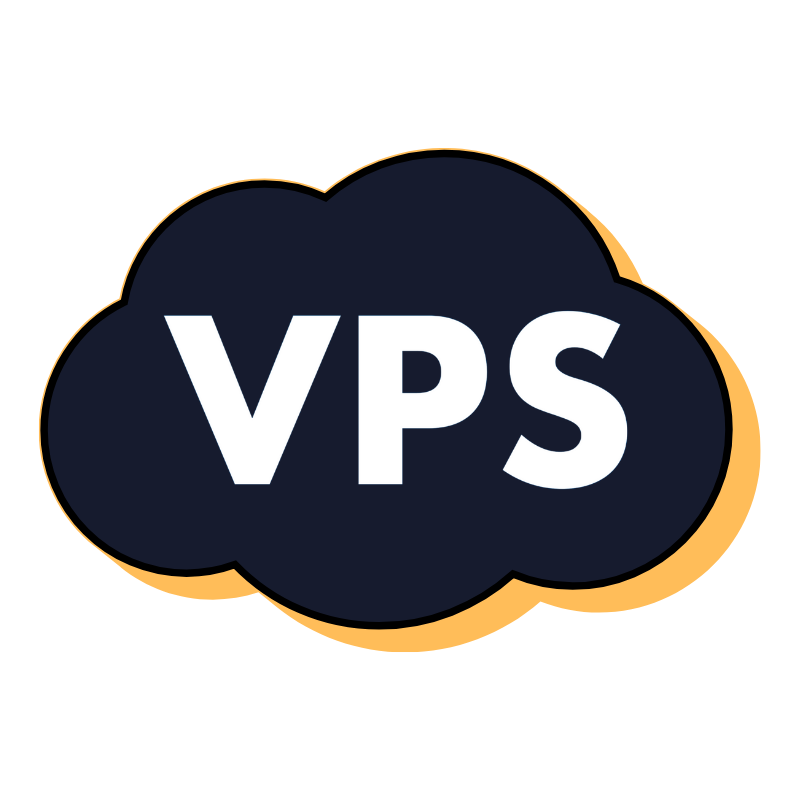 VPS HostingReliable VPS hosting crafted for performance and peace of mind.
VPS HostingReliable VPS hosting crafted for performance and peace of mind.